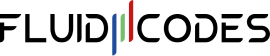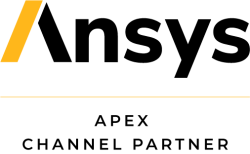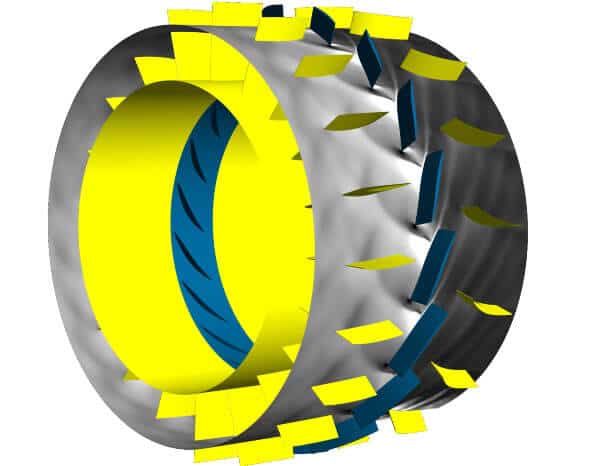
Customer Support
Customer Support and Help Desk: Submit a Request
- Contact Us
General Info
As authorized and exclusive Ansys Apex Channel Partner in the Middle East, Fluid Codes distributes Ansys Simulation Software and provides application support for Ansys Design and Simulation Engineers.
Explore
Retrieving Your Customer Number
Fluid Codes technical team is highly committed to provide timely and quality technical support to its customers. Whether you are new to engineering simulation or are a highly-skilled specialist, Fluid Codes provides the training, consulting services and support you need to do your job and do it right.
You can contact us for technical support on ANSYS products any time!
1 The Customer Number is displayed near the top of the license key email. A typical Customer Number is illustrated below.
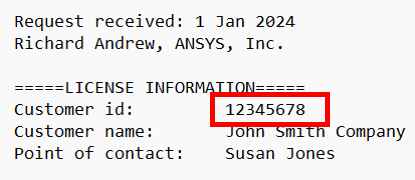
2 The Customer Number is included within the license key file attached to the license key email. The Customer Number is part of the VENDOR_STRING value on any INCREMENT line within the file.
![]()
If you do not have access to the license key file email, please contact your salesperson to retrieve your Customer Number.
Licensing
Guides and Tools to Quickly Get Software Installed and Working
- Capture License Server Info: machine identification required for the license creation
- Software Updates: download the latest product releases
- Capture machine identification information for CEI legacy products
Licensing for Cloud Computing
Rapid growth in the use of Ansys engineering simulation tools — and in the demand for high-performance computing — is driving interest in cloud computing. A key question for Ansys customers considering a switch to the cloud is how software licensing (and the Ansys business model) will work there. The answer is good news for Ansys customers: The Ansys Open Cloud Strategy™ lets you use your Ansys software licenses on any hardware, including cloud-based hardware.
Further Help with Searchable Knowledgebase
Search the installation, licensing and systems FAQs for Windows and UNIX/Linux
Contact your support provider for further assistance, or log into the Customer Portal and check out Downloads–> Installation and Licensing Help and Tutorials.
Capture License Server Information
How to Obtain Data Necessary to Create Ansys License File(s)
Run the following procedure on each system that you have designated to be a license server. During the process, you will be prompted for information about yourself and your company. The procedure will automatically obtain the machine’s hostname and FlexNet hostid.
Windows x64 Systems
- Download the Windows x64 zip file (WINX64.zip) here.
- Unzip the zip file.
- Follow the instructions in the README.txt file contained in the zip file.
- Repeat this process for any other Windows x64 systems that will be license servers.
- Return all created files to your Ansys sales representative so that all required license files can be created.
Linux x64 Systems
- Download the Linux x64 tar file (LINX64.tar) here.
- Untar the tar file (tar xvf ./LINX64.tar).
- Follow the instructions in the README file contained in the tar file.
- Repeat this process for any other Linux x64 systems that will be license servers.
- Return all created licserver.info files to your Ansys sales representative so that all required license files can be created.
NOTE: Dongles are only available for those sites that require the ability to run Ansys products on an isolated network. If you are attempting to retrieve the hostid information for a FLEXID9 dongle, you will need to download and install the full Ansys License Manager instead of using this process. After installing the license manager, refer to the section Using Dongles with the Ansys License Manager in the ANSYS, Inc. Licensing Guide for additional details. The steps below will retrieve the license server machine’s hosted.
Add Capture License Server Information for LSTC Products
Please visit the following web page to create a server_info file: http://www.lstc.com/download/
To install the complete LS-DYNA software package for Windows, download the “Complete Installation” package found here.
User Name: user
Password: computer
Save the archive to a convenient location. Afterward saving the archive, right-click on the archive and select “Run as Administrator” to start the installation.
To obtain and install a license, follow these directions: https://www.lstc.com/download/ls-dyna_%28win%29#pclic
There are two ways to install a license: through the LS-DYNA Manager, or as a separate license installation. If you will be accessing the license from the one machine only, then use the LS-DYNA Manager to install/maintain the license. Otherwise, you may want to set up a separate license installation, possibly on a remote machine. Both scenarios are described.
Capture Machine Identification Information for CEI Legacy Products
Run the following procedure on each system that you have designated to be a license server.
Windows x64 Systems
- Download the Windows x64 zip file (slim8_get_info_win64.zip) here.
- Unzip the file
- Run slim8_get_info_win64
- Capture the displayed information and return the captured information to your Ansys Sales Representative
Linux x64 Systems
- Download the Linux x64 tar file (slim8_get_info_linux.tar) here.
- Untar the file
- Run slim8_get_info_linux
- Capture the displayed information and return the captured information to your Ansys Sales Representative
Apple Systems
- Download the Apple tar file (slim8_get_info_apple.tar) here.
- Untar the file
- Run slim8_get_info_apple
- Capture the displayed information and return the captured information to your Ansys Sales Representative
Software Updates
Ansys software products are under continual development. In addition to developing new features and enhancements for major revisions of the Ansys product, we focus considerable effort on the interoperability among the core Ansys products including Ansys CFX and other Ansys software such as Ansys LS-DYNA, Ansys DesignSpace and university versions of the Ansys suite. These versions are available to customers with a current TECS agreement.
Periodically, maintenance updates to Ansys software are made available to correct errors that have been discovered in previous commercial releases. Ansys and Ansys Workbench service packs are normally used to address these errors or improve functional features in a given Ansys software product release.
These service packs are made available on a timely basis, once errors have been reported and a viable solution has been developed and tested.
Platform Support
Fluid Codes technical team is highly committed to provide timely and quality technical support to its customers. Whether you are new to engineering simulation or are a highly-skilled specialist, Fluid Codes provides the training, consulting services and support you need to do your job and do it right.
You can contact us for technical support on ANSYS products any time!
Defining the optimum computer infrastructure for use of Ansys software begins with understanding the computing platforms that are tested and supported by Ansys. Follow the links below to learn about the computing platforms we support as well as reference system architectures recommended by valued partners.
Explore
Current Release Support Data
The PDF files below provide platform support information for the current Ansys release, including certification and test information for operating systems, graphics cards, job schedules, and other platform components.
- Ansys Platform Support Strategy Plans January 2024 (PDF)
- Ansys 2024 R1 Platform Support by Application / Product (PDF)
- Ansys 2024 R1-3dconnexion Devices Certification (PDF)
- Ansys 2024 R1 Browser Support (PDF)
- Ansys 2024 R1 CAD Support (PDF)
- Ansys 2024 R1-Graphics Cards Tested (PDF)
- Ansys 2024 R1 GPU Accelerator Capabilities (PDF)
- Ansys 2024 R1 GPU Compute Capabilities (PDF)
- Ansys 2024 R1 Job Schedulers and Queuing Systems Support (PDF)
- Ansys 2024 R1 Message Passing Interface Support for Parallel Computing (PDF)
- Ansys 2024 R1 Remote Display and Virtual Desktop Support (PDF)
Support Data History
The current release was tested to read and open databases from the five previous releases. Note that some products can read and open databases from releases before Ansys 18.1. Follow the Previous Releases link below for related testing, certification, and support details.
Ansys 2023 R2 (23.2) – January 2023
Ansys Platform Support Strategy & Plans July 2023 (PDF)
Ansys 2023 R2 – Platform Support by Application/Product (PDF)
Ansys 2023 R2 – 3Dconnexion Devices Certification (PDF)
Ansys 2023 R2 – Browser Support (PDF)
Ansys 2023 R2 – CAD Support (PDF)
Ansys 2023 R2 – Graphics Cards Tested (PDF)
Ansys 2023 R2 – GPU Accelerator Capabilities (PDF)
Ansys 2023 R2 – GPU Compute Capabilities (PDF)
Ansys 2023 R2 – Job Schedulers and Queuing Systems Support (PDF)
Ansys 2023 R2 – Message Passing Interface Support for Parallel Computing (PDF)
Ansys 2023 R2 Remote Display and Virtual Desktop Support (PDF)
Ansys 2023 R1 (23.1) – January 2023
Ansys Platform Support Strategy & Plans March 2023 (PDF)
Ansys 2023 R1- Platform Support by Application/Product (PDF)
Ansys 2023 R1 3Dconnexion Devices Certification (PDF)
Ansys 2023 R1 – Browser Support (PDF)
Ansys 2023 R1 – CAD Support (PDF)
Ansys-2023 R1 – Graphics Cards Tested (PDF)
Ansys 2023 R1 – GPU Accelerator Capabilities (PDF)
Ansys 2023 R1- Job Schedulers Queuing Systems Support (PDF)
Ansys 2023 R1 – Message Passing Interface Support for Parallel Computing (PDF)
Ansys 2023 R1 – Remote Display and Virtual Desktop Support (PDF)
Ansys 2022 R2 (22.2) – August 2022
Ansys Platform Support Strategy & Plans August 2022 (PDF)
Ansys 2022 R2 – Platform Support by Application/Product (PDF)
Ansys 2022 r1 – 3Dconnexion Devices Certification (PDF)
Ansys 2022 R2 – Browser Support
Ansys 2022-R2 – CAD Support (PDF)
Ansys 2022 R2 – Graphics Cards Tested (PDF)
Ansys 2022 R2 – GPU – Accelerator Capabilities
Ansys 2022 R2 – Job Schedulers and Queuing Systems Support (PDF)
Ansys 2022 R2 – Message Passing Interface Support for Parallel Computing (PDF)
Ansys 2022 R2 – Remote Display and Virtual Desktop Support (PDF)
Ansys 2022 R1 (22.1) – January 2022
Ansys Platform Support Strategy & Plans April 2022 (PDF)
Ansys 2022 R1 – Platform Support by Application/Product (PDF)
Ansys 2022 R1 – 3Dconnexion Devices Certification (PDF)
Ansys 2022 R1 – Browser Support (PDF)
Ansys 2022 R1 – CAD Support (PDF)
Ansys 2022 R1- Graphics Cards Tested (PDF)
Ansys 2022 R1 – GPU Accelerator Capabilities (PDF)
Ansys 2022 R1 – Job Schedulers Qeuing Systems Support (PDF)
Ansys 2022 R1 – Message Passing Interface Support for Parallel Computing (PDF)
Ansys 2022 R1 – Remote Display and Virtual Desktop Support (PDF)
Ansys 2021 R2 (21.2) – May 2021
Ansys Platform Support Strategy & Plans September 2021 (PDF)
Ansys 2021 R2 – Platform Support by Application/Product (PDF)
Ansys 2021 R2 – 3Dconnexion Devices Certification (PDF)
Ansys 2021 R2 – Browser Support (PDF)
Ansys 2021 R2 – CAD Support (PDF)
Ansys 2021 R2 – Graphics Cards Tested (PDF)
Ansys 2021 R2 – GPU Accelerator Capabilities (PDF)
Ansys 2021 R2 – Job Schedulers and Queuing Systems Support (PDF)
Ansys 2021 R2 – Message Passing Interface Support for Parallel Computing (PDF)
Ansys 2021 R2 – Remote Display and Virtual Desktop Support (PDF)
Ansys 2021 R1 (21.1) – January 2021
Ansys 2021 R1 – Platform Support by Application/Product (PDF)
Ansys 2021 R1 – 3Dconnexion Devices Certification (PDF)
Ansys 2021 R1 – Browser Support (PDF)
Ansys 2021 R1 – CAD Support (PDF)
Ansys 2021 R1 – Graphics Cards Tested (PDF)
Ansys 2021 R1 – GPU Accelerator Capabilities (PDF)
Ansys 2021 R1 – Job Schedulers and Queuing Systems Support (PDF)
Ansys 2021 R1 – Message Passing Interface Support for Parallel Computing (PDF)
Ansys 2021 R1 – Remote Display and Virtual Desktop Support (PDF)
Ansys 2020 R2 (20.2) – July 2020
Ansys 2020 R2 – Platform Support by Application/Product (PDF)
Ansys 2020 R2 -3Dconnexion Devices Certification (PDF)
Ansys 2020 R2 – Browser Support (PDF)
Ansys 2020 R2 – CAD Support (PDF)
Ansys 2020 R2 – Graphics Cards Tested (PDF)
Ansys 2020 R2 – GPU Accelerator Capabilities (PDF)
Ansys 2020 R2 – Job Schedulers and Queuing Systems Support (PDF)
Ansys 2020 R2 – Message Passing Interface Support Parallel Computing (PDF)
Ansys 2020 R2 – Remote Display and Virtual Desktop Support (PDF)
Ansys 2020 R1 (20.1) – January 2020
Ansys 2020 R1 – Platform Support by Application/Product (PDF)
Ansys 2020 R1 – 3Dconnexion Devices Certification (PDF)
Ansys 2020 R1 – Browser Support (PDF)
Ansys 2020 R1 – CAD Support (PDF)
Ansys 2020 R1 – Graphics Cards Tested (PDF)
Ansys 2020 R1 – GPU Accelerator Capabilities (PDF)
Ansys 2020 R1 – Job Schedulers and Queuing Systems Support (PDF)
Ansys 2020 R1 – Message Passing Interface Support for Parallel Computing (PDF)
Ansys 2020 R1 – Remote Display and Virtual Desktop Support (PDF)
Ansys 2019 R3 (19.5) – August 2019
Ansys 2019 R3 – Browser Support (PDF)
Ansys 2019 R3 – CAD Support (PDF)
Ansys 2019 R3 – 3Dconnexion Devices Certification (PDF)
Ansys 2019 R3 – Graphics Cards Tested (PDF)
Ansys 2019 R3 – GPU Accelerator Capabilities (PDF)
Ansys 2019 R3 – Job Schedulers and Queuing Systems Support (PDF)
Ansys 2019 R3 – Message Passing Interface Parallel Computing (PDF)
Ansys 2019 R3 – Platform Support by Application/Product (PDF)
Ansys 2019 R3 – Remote Display and Virtual Desktop Support (PDF)
Ansys 2019 R2 (19.4) – May 2019
Ansys 2019 R2 – Browser Support (PDF)
Ansys 2019 R2 – CAD Support (PDF)
Ansys 2019 R2 – 3Dconnexion Devices Certification (PDF)
Ansys 2019 R2 – Graphics Cards Tested (PDF)
Ansys 2019 R2 – GPU Accelerator Capabilities (PDF)
Ansys 2019 R2 -Message Passing Interface Support Parallel Computing (PDF)
Ansys 2019 R2 – Job Schedulers Queuing Systems Support (PDF)
Ansys 2019 R2 – Platform Support by Application (PDF)
Ansys 2019 R2 – Remote Display Virtual Desktop Support (PDF)
Ansys 2019 R1 (19.3) – January 2019
Ansys 2019 R1 – Browser Support (PDF)
Ansys 2019 R1 – CAD Support (PDF)
Ansys 2019 R1 – 3Dconnexion Devices Certification (PDF)
Ansys 2019 R1 – Graphics Cards Tested (PDF)
Ansys 2019 R1 – GPU Accelerator Capabilities (PDF)
Ansys 2019 R1 – Message Passing Interface Support Parallel Computing (PDF)
Ansys 2019 R1 – Job Schedulers Queuing Systems Support (PDF)
Ansys 2019 R1 – Platform Support by Application (PDF)
Ansys 2019 R1 – Remote Display Virtual Desktop Support (PDF)
Information Resources Provided by HPC Partners
Lorem Ipsum is simply dummy text of the printing and typesetting industry. Lorem Ipsum has been the industry’s standard dummy text ever since the 1500s, when an unknown printer took a galley of type and scrambled it to make a type specimen book. It has survived not only five centuries, but also the leap into electronic typesetting, remaining essentially unchanged. It was popularised in the 1960s with the release of Letraset sheets containing Lorem Ipsum passages, and more recently with desktop publishing software like Aldus PageMaker including versions of Lorem Ipsum.
Product Highlights
- Save all data and close all Windows applications before continuing.
- After downloading the installation zip file, uncompress the file to a new temporary directory.
- In the temporary directory, locate the setup.exe file. Right-click the setup.exe file and select Run as administrator. The license agreement appears.
Ansys Benchmarks
Ansys benchmarks offer detailed and unbiased insights into the performance of Ansys solvers across various hardware platforms. These benchmarks enable users to evaluate and compare the performance of different hardware configurations when running Ansys solvers. To achieve this, Ansys provides a collection of simulation cases—known as the Ansys benchmark suite—to its hardware partners for testing hardware performance. The resulting data is submitted to Ansys and consolidated for publication on this platform. The benchmark cases are carefully chosen to reflect typical usage scenarios and encompass a variety of mesh sizes and physical models.
Product Highlights
- Save all data and close all Windows applications before continuing.
- After downloading the installation zip file, uncompress the file to a new temporary directory.
- In the temporary directory, locate the setup.exe file. Right-click the setup.exe file and select Run as administrator. The license agreement appears.
Technical Enhancement & Customer Support
The Technical Enhancements and Customer Support (TECS) program is part of our customer service offerings that tackle engineering challenges across the industry.
It goes beyond merely maintaining an Ansys license, offering various valuable services. For an annual fee based on their license, customers enjoy priority service benefits, including:
- Frequently updated software releases featuring enhanced capabilities and cutting-edge technology,
- Ongoing customer support for the two most current releases of our products,
- Timely release of corrective and adaptive maintenance,
- Access to the Ansys Customer Portal, where customers can search the Technical Support Knowledge Base, download service packs and view the latest Ansys new features training material, as well as documentation
TECS is a wise investment in your company’s future. Companies today need to address long-term, corporate-wide requirements to remain competitive in their industry. With Ansys’ products and Fluid Codes’ support companies can increase the value and usefulness of their products.